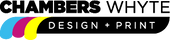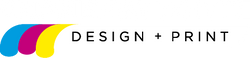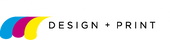Supplying Artwork & FAQs
To ensure your print job runs as smoothly as possible and meets your expectations please follow the below guidelines.
Supplying files for print
Checklist before sending us your file!
- Ensure your artwork document has been set up the actual size it will be printed.
- Label your file so it is easily identifiable with your order.
-
Proof read your design and check that all spelling, phone numbers, addresses, emails and other details and content is correct. We will not accept liability for errors overlooked.
Once your file is ready for print:
-
Send us your artwork file as a 'press quality' print-ready PDF correctly marked up with 3mm bleed and trim marks.
- Although we prefer PDFs, we accept working files such as Adobe Illustrator, InDesign and Photoshop files. If supplying one of these files make sure you supply all fonts and linked images that are not embedded or outlined.
- We will also accept Microsoft Word, Publisher, Excel and Powerpoint documents although these files are not normally recommended for full colour printing, are unpredictable and do not produce a good print result. Any alterations we have to make to your artwork to prepare it as print-ready will incur a cost.
- Provide books as single page artwork. Spreads are acceptable for book covers only.
- When supplying artwork for envelopes there must be a 9mm margin from the edge.
If unsure about how to supply files or you can't supply any of these file types please contact our pre-press team who will be glad to help.
How can I send you my artwork?
Files can be sent to us using the following formats:
- Email your files to info@chamberswhyte.com.au for files below 10mb.
- FTP - for files over 10mb using wetransfer.com.
- Via a Dropbox or Google Drive link.
- Supply a USB drive.
I made my artwork in Canva - how can I save my file for print?
- From your design click 'Share' in the top right corner.
- Click 'Download'
- Change file type to 'PDF Print'
- Tick the 'Crop marks and bleed' checkbox
- If you have Canva Pro, change colour profile to 'CMYK (best for professional printing)'.
Otherwise, leave setting as default RGB. - Click 'Download' and save your file.
See below for how your Canva settings should look.

Frequently Asked Questions
Bleed
What is bleed?
- Bleed is where the printed image on a page extends beyond the edge of the printed area.
- During the printing and trimming process, it is common for each sheet of paper to vary/move slightly.
- The addition of bleed to your artwork, ensures that even where this variance occurs it will not be noticeable.
- If your artwork doesn't have bleed, once trimmed your print may have unwanted white lines around the edges where there should be colour/imagery extending to the edge.
How much bleed does my artwork need?
- You should always add 3mm bleed to your print-ready artwork.
- Trim marks should also be included to indicate where the printed item should be cut to the correct size.
- Your artwork should also have a 4-5mm margin (safe zone) to ensure no important information or text is cut off when trimming.
Refer to below diagram to see how your artwork should look once a margin (safe zone) and bleed is added.
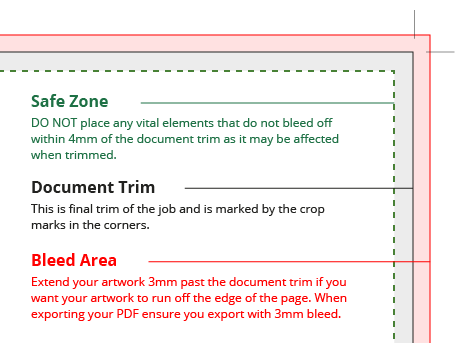
Colour
How should I set up my document for print?
- Ensure the colour mode is CMYK.
- Do not supply images in RGB, LAB and indexed colour mode as they can produce an unexpected result.
- All images must be converted to CMYK for best print quality.
- We recommend setting all fine text to 100% Back and all large areas of black to 40% Cyan, 20% Magenta, 0% Yellow and 100% Black to ensure you get a rich black.
- Make sure that any PMS colours or die lines separate correctly. Die lines should be set to overprint as a spot colour or supplied in a separate file.
If a print job is colour critical, we recommend you request a hard copy proof.
What if my document is RGB?
RGB is for digital use only. Your document can be converted to CMYK however you may end up with colours that looked great in RGB but cannot be reproduced in print. We recommend selecting the CMYK colour mode when creating your design to avoid any variations in colour.
Images
What resolution my images need to be for print?
- Images should be supplied at a minimum 300dpi resolution. Lower resolutions than this may result in lower quality output.
- Avoid using images taken from Google images/online as the resolution will generally be too low (72dpi).